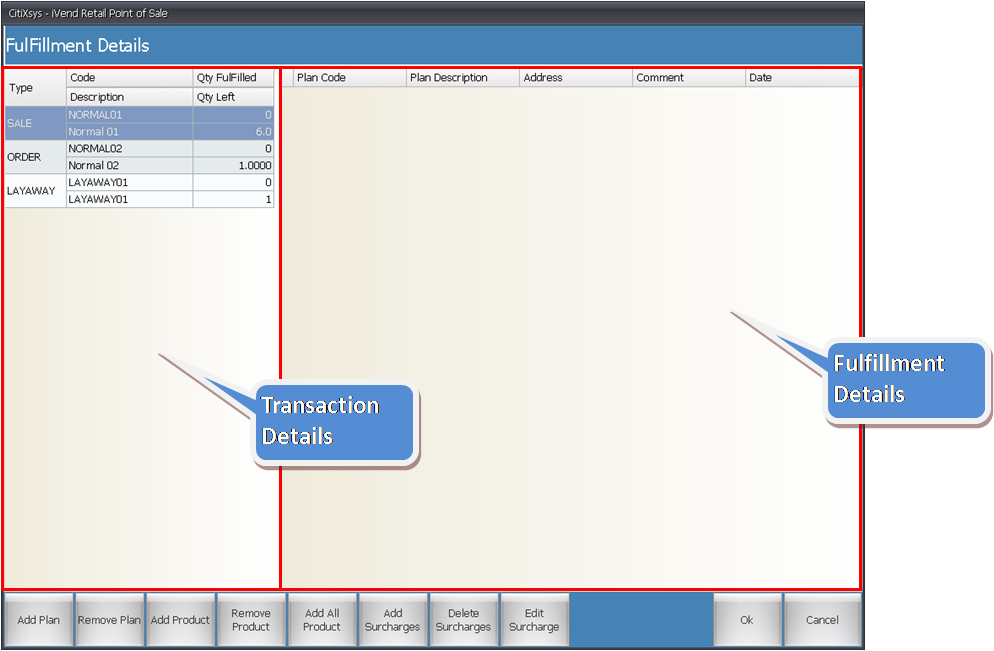
Fulfillment plans are setup in the Management Console and attached to sale, special order and layaway transactions at POS.
Sale - Fulfillment Plan(s) can be added to selective or all the products in the sale transaction.
Special Order - Fulfillment Plan is mandatory to perform a Special Order transaction at the POS. It has to be added to all the products being transacted in the special order. The plans with the Inventory Allocation Method defined as Delivery can only be applied to the this mode of transaction.
When an order item is added to the transaction, the fulfillment plan attached to the store is automatically added to the transaction and the order item created is attached to that plan. In case the store does not have a default fulfillment plan the cashier has to manually add that item to a fulfillment plan.
Layaway - Fulfillment Plan is mandatory to perform a Layaway transaction at the POS. It has to be added to all the products being transacted in the layaway.
The fulfillment plan(s) with the same Inventory Allocation Method as that setup for the Layaway Plan can be applied to this mode of transaction.
For e.g., the fulfillment plan with the Inventory Allocation Method defined as Delivery can only be attached to the Layaway Plan for which the Inventory Allocation Method setup is Delivery.
 A separate fulfillment plan needs to be added for every layaway item added. The layaway items cannot be clubbed together in a single fulfillment plan nor can they be clubbed with items of other transaction types. A separate fulfillment plan needs to be added for every layaway item added. The layaway items cannot be clubbed together in a single fulfillment plan nor can they be clubbed with items of other transaction types.
For the transaction at the POS, the user can add the fulfillment plan after selecting the customer and the products to be transacted.
The Fulfillment Details screen is displayed on pressing F8 or clicking F8 Fulfillment. This screen enables the user to add a plan to the transaction.
For the transaction (Sale, Special Order) with the fulfillment plan attached, the user at the POS can update the quantities delivered to the customer.
The steps for it are as follows:
|
Press F2 or click the F2 Customer Search button to open the Customer Search screen and select the customer. Alternatively, the user can enter the code of the customer in the scan area to select the customer.
|
|
Press F6 or click the F6 Transaction Search button to open the Transaction Search screen and select the transaction. Click the Ok button after selecting the transaction to open the Transaction Details Screen.
|
|
Click the Fulfillment button to open the Item Fulfillment Information Screen and update the quantity.
|
|