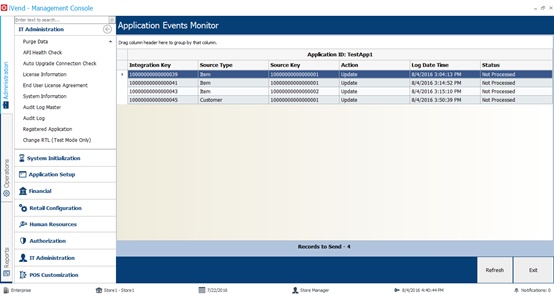Registered Application
This feature enables the third-party application to receive event notifications for the selected modules that are generated from iVend. User can also view events generated for the selected application by clicking the Event Monitor button. The event monitor screen shows information about Integration Key, Source Key, Object Type, Event Generated Date Time etc.
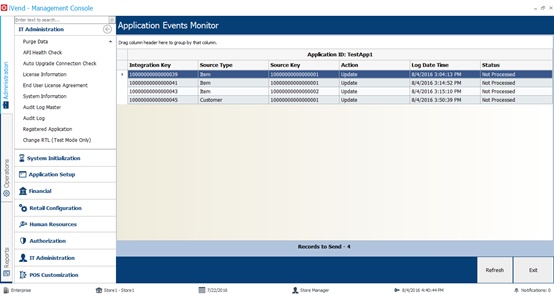
To Search with Search Criteria Field
Field
|
Description/Activity
|
Search Criteria
|
Code
|
Select the code of the registered third-party application.
|
Description
|
Enter the description of the registered third-party application.
|
Search Results
|
Code
|
Shows the registered application code.
|
Description
|
Shows description of the registered application.
|
Buttons
|
[Search]
|
The relevant application gets filtered which are registered based on the search criteria. All registered applications are searched if no search criteria is provided.
|
[Clear]
|
Clicking this button clears the search result allowing you to make a new search.
|
[New]
|
This button opens the Registered Application screen containing a form to registered a third-party application and select module(s) for which you want to receive event notifications.
|
[Edit]
|
This button opens the Registered Application screen with the selected application in edit mode. Here you can edit description and select/deselect module(s).
|
[Delete]
|
Allows you to delete the selected ERP application.
|
[Copy]
|
Copies the properties of selected application for registering a new application.
|
[View]
|
Opens the selected application in view only mode.
|
[Event Monitor]
|
Opens the Application Events Monitor screen showing all queued events for the selected application.
|
Ok
|
This button updates changes to the database and closes the screen.
|
Cancel
|
This button does not save any changes and closes the screen.
|
Setup Screen
Field
|
Description/Activity
|
Code
|
Enter a code for ERP which you want to register.
|
Description
|
Type a description for the ERP which you want to register.
|
Selected
|
Allows you to select module(s) for which you want to get notifications.
|
Module Name
|
Displays available module names which you can select to get notification.
|
Buttons
|
[Select All]
|
Selects all modules.
|
[UnSelect All]
|
Clears the module selection..
|
[Ok]
|
This button updates the changes to the database and closes the screen.
|
[Cancel]
|
This button closes the screen without saving any changes.
|
|
© CitiXsys 2019. All Rights Reserved.