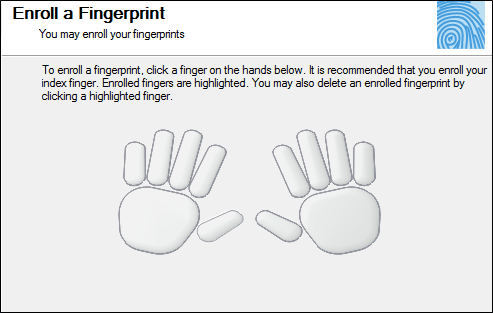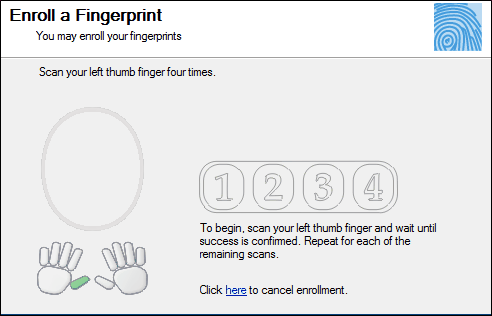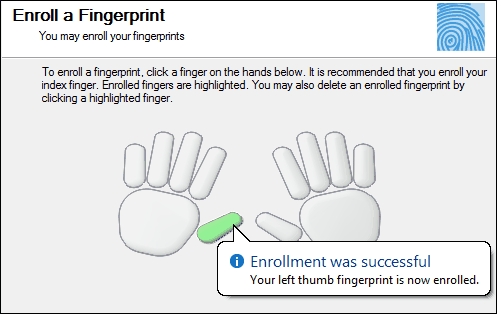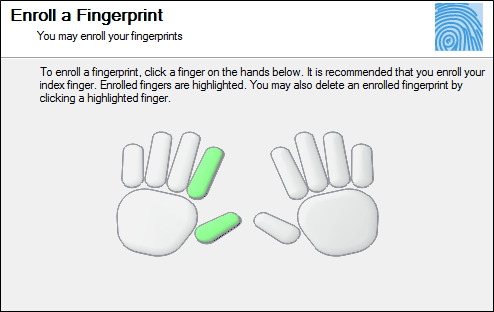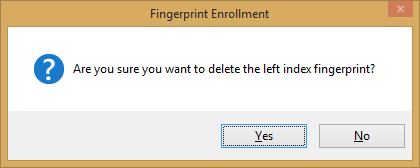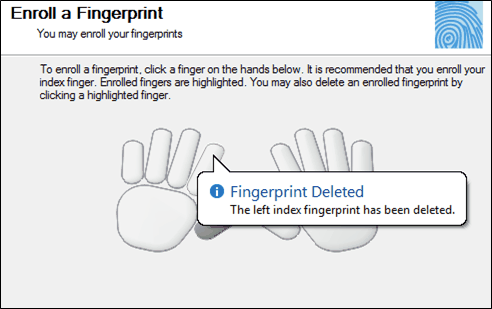The feature allows the administrator/user to enroll/delete Fingerprints from the system. To open the window, choose Administration >> Authorization >> Security User >> [Enroll Finger Print].
Enroll Fingerprint:
Use following steps to enroll your fingerprint:
1. Make sure that your fingers are clean and dry. 2.The "Finger Scanner" screen will appear as shown in Figure 1.
Figure 1 3.Select a finger on the screen, Figure 2 will appear.
Figure 2
4.Press your finger against the sensor to enroll your fingerprint until the fingertip is recognized and accepted. You will need to swipe your fingertip 4 times to register the fingerprint with the system. After each successful scan, screen will appear as shown in Figure 3.
Figure 3
5.After successful enrollment, screen will appear as shown in Figure 4.
Figure 4
Delete Fingerprint:
Use following steps to enroll your fingerprint:
1.The "Finger Scanner" screen will appear as shown in Figure 5.
Figure 5
2.Click the finger for which fingerprint data needs to be deleted. A pup-up will appear as shown in Figure 6.
Figure 6 3.Click Yes. Confirmation message will appear for fingerprint deletion as shown in Figure 7.
Figure 7
|
© CitiXsys 2019. All Rights Reserved.