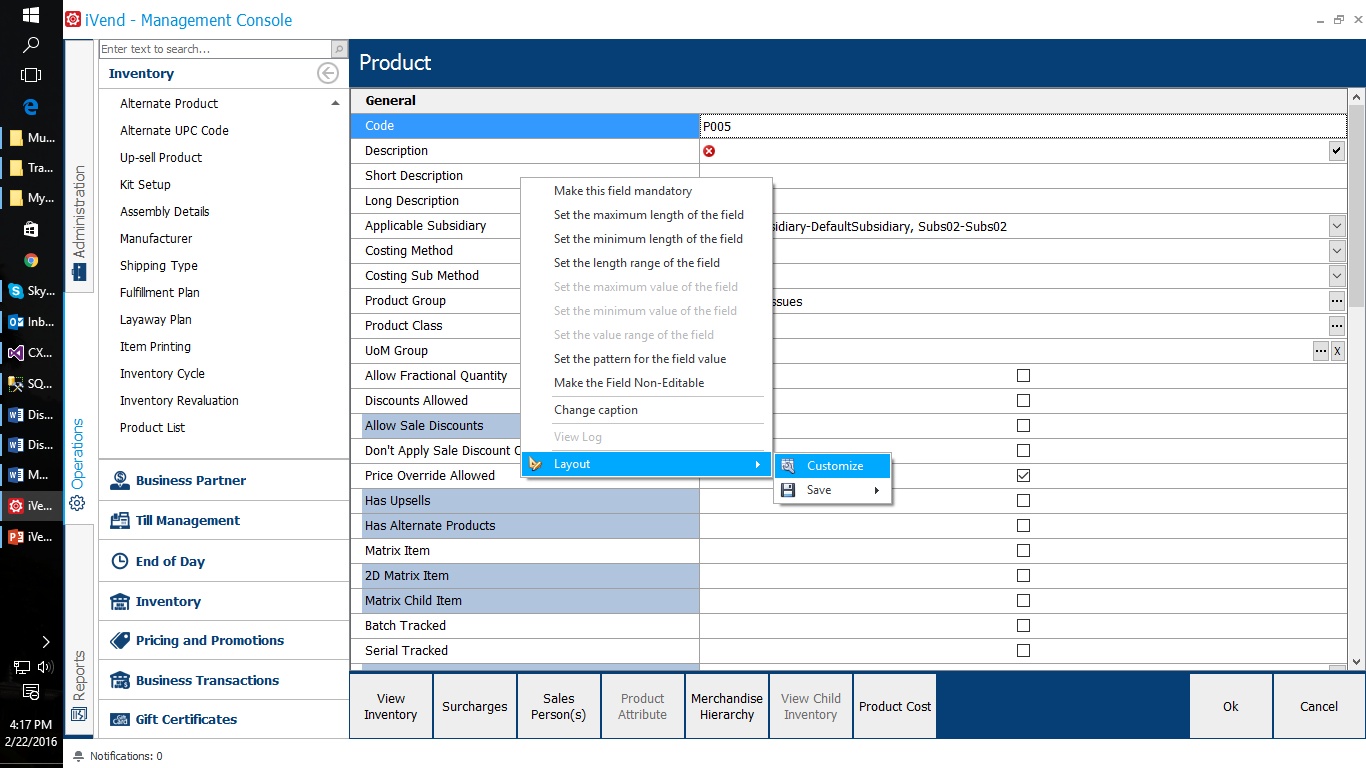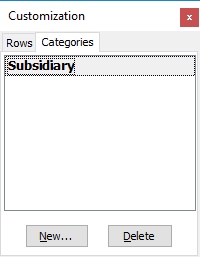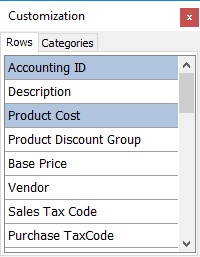Management Console Screen Customization The feature allows the user to customize grids in management console screens. User can hide/unhide fields, move the fields forward and backward as per their requirement and save them for different display profiles. This facilitates the user to control the field level access for various users as per their job roles.
Display Profile Display profile is used to save customization of a screen for a user or group of users under any role. Every security role will have a display profile attached to it. When a user with particular role logs in management console, corresponding customization will be applied to the screen. To create display profile
Administration > Retail Configuration > Display Profile.
Search Screen
Setup Screen
Figure Display Profile Screen Apply Display Profile Security role screen will have a field to apply display profile. Apply desired display profile to the security role. To open screen - Administration > Authorization > Security Role.
Save Customization under Display Profile
Enable Customization Any user with security rights for customization can rearrange the grid fields as per the requirements. To enable customization Right-click on any view > Layout > Customize.
User can add new category row or drag the row(s) to the customization window which is/are to be hidden. User can also control the visiblitiy of columns and move them at the required position in the grid.
Figure 2 Customization window save customization To save customization , right click on the view with unsaved changes >> Layout >> Save >> Display Profile . The changed display settings will be saved under selected display profile.
When any user with this security role will log in, he will see the customized screen.
|
||||||||||||||||||||||||||||||
© CitiXsys 2019. All Rights Reserved.